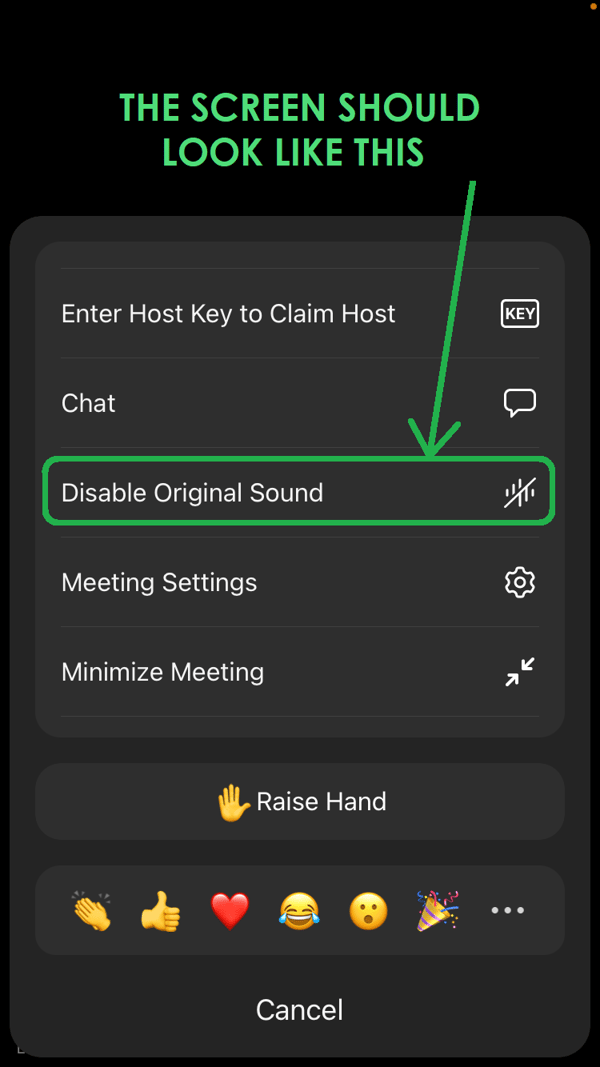iPhone/iPad Settings
1) Go to the App Store and update to TODAY’s version of Zoom – Do this EVERY TIME you have a lesson or performance
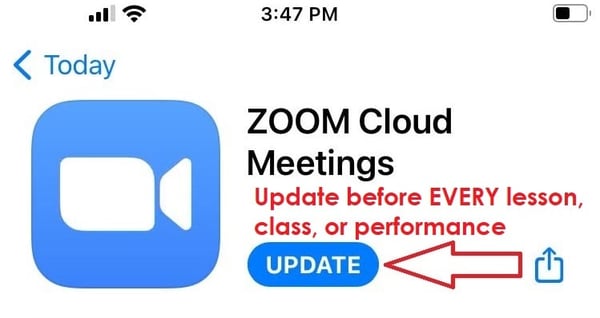
2) Open the Zoom App and click Settings
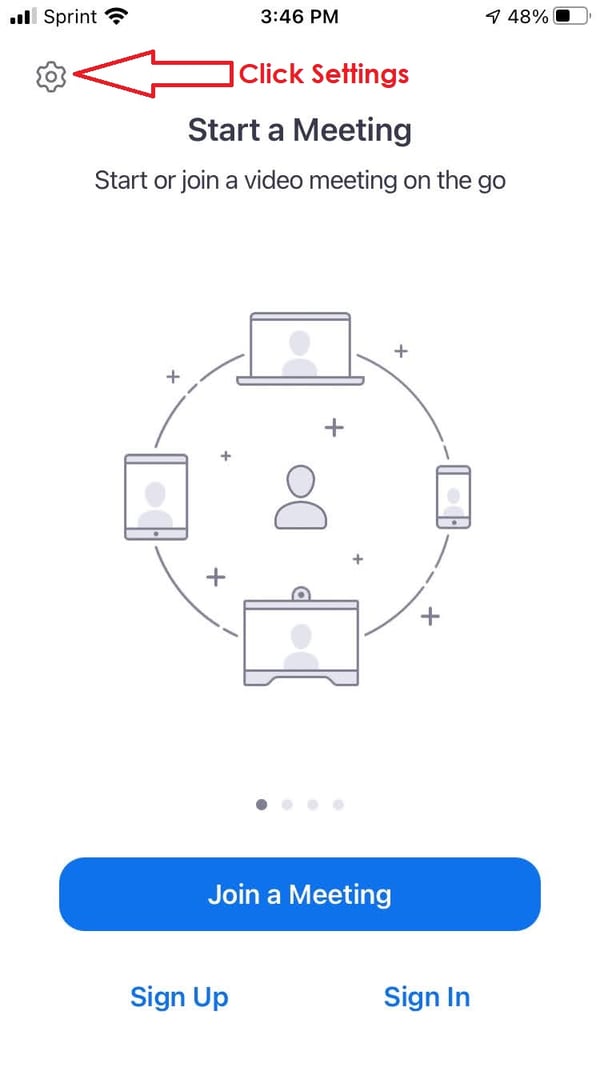
3) Click Meetings
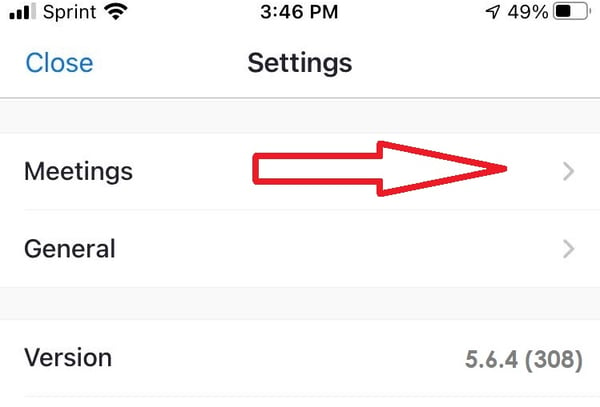
4) Turn on “Use Original Audio”
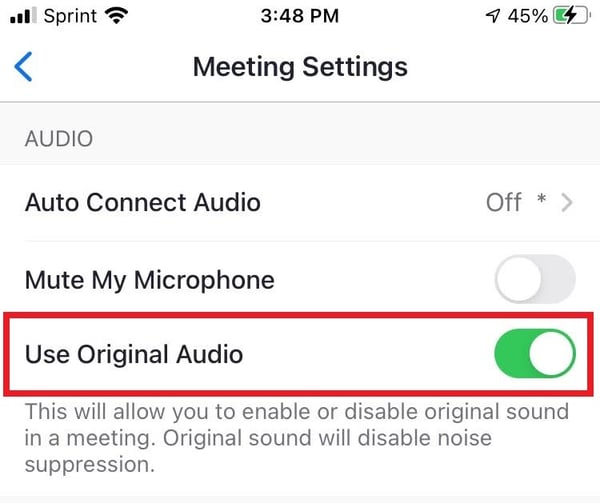
5) When the meeting starts, tap the screen, then click (•••) to open the menu
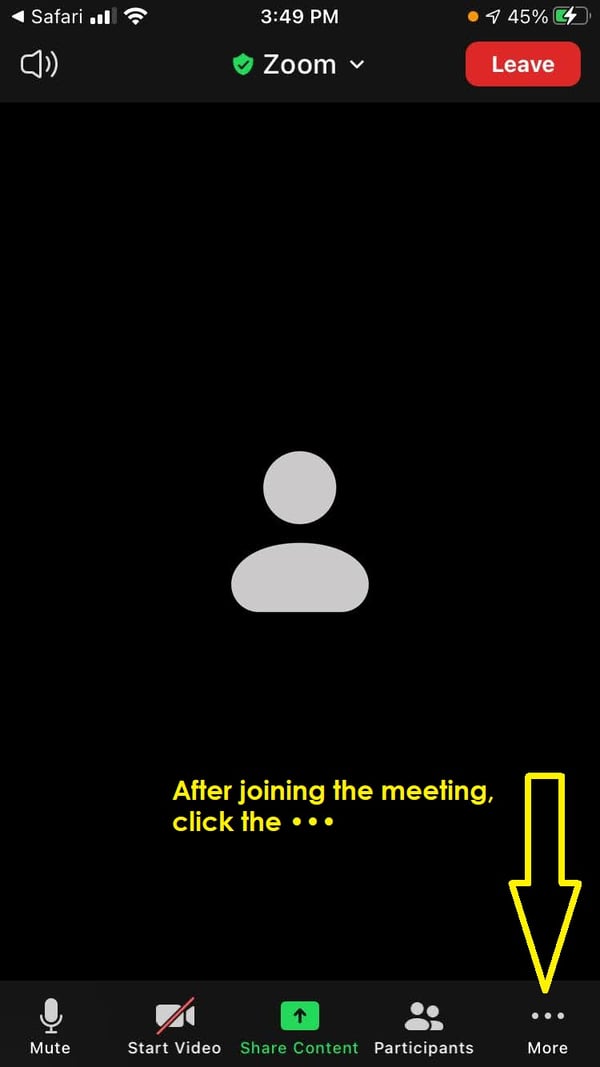
6) Click “Enable Original Sound” (If it’s not there, go back to step 1). Do this EVERY TIME you begin a lesson or performance.
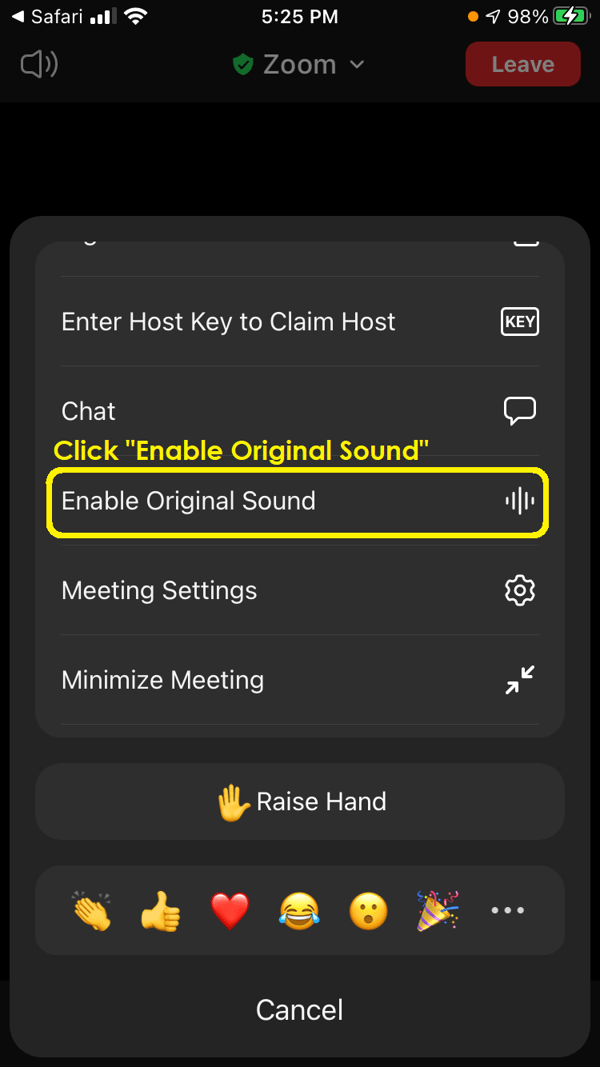
7) Tap the screen and click (•••) to confirm original sound is ON